Today, it is important to site users that web sites load as quickly as possible. A blog that is slow to load risks the potential of losing repeat visitors. Everybody wants to get as much information as fast as they can. So what options does WordPress offer to help with making your web site load faster?
WP Fastest Cache WordPress Plugin describes itself as:
This plugin creates static html files from your dynamic WordPress blog. When a page is rendered, php and mysql are used. Therefor, system needs RAM and CPU. If many visitors come to a site, system uses lots of RAM and CPU so page is rendered so slowly. In this case, you need a cache system not to render page again and again. Cache system generates a static html file and saves. Other users reach to static html page.
After installing and activating the WordPress Plugin, go to the Settings > WP Fastest Cache in the Admin Panel and set the options.
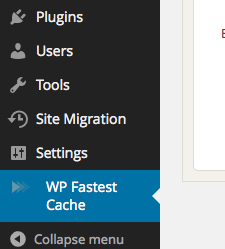 You will be presented with 3 tabs of sections, as will be explained in the next part of this article. Once you have reached this point successfully, you just have to select the options for how you want the plugin to best work for your needs.
You will be presented with 3 tabs of sections, as will be explained in the next part of this article. Once you have reached this point successfully, you just have to select the options for how you want the plugin to best work for your needs.
Once you click on that selection, you will be presented with the following 3 option screens: Settings, Delete Cache, and Cache Timeout.
As the following video shows, at this point, all you need to do is choose how you want the plugin to operate by selecting which cache options are correct for you.
After this step is finished, you have successfully installed a WordPress Plugin and activated it. If you run into trouble, the Plugin FAQ is very helpful. It should make trouble shooting a lot easier, especially if you are experiencing a common problem.
Enjoy your new plugin and take note of how it works, in order to determine if this is the right plugin for you to use.





