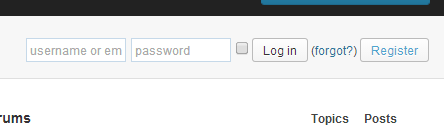Most people who spend any time on the web are familiar with forums, message boards where people get together and talk about certain specific subjects.
The WordPress.org forums are a great tool for anyone having trouble with their self-hosted WordPress site. In this tutorial, we cover some basics about using the WordPress.org forums:
- How to access the forums
- Posting on the WordPress.org forums
- How to properly phrase a request for help
- How to answer a forum question
How to Access the WordPress.org Forums
- Go to WordPress.org Support Forums

- Select the forum that best pertains to the problem you are having.

It is worth noting that there is a specific forum for Multisite WordPress users as well as WordPress Plugins, Themes, and other areas of WordPress interest and support.
Posting on the WordPress.org forums
Now that you’ve navigated to the appropriate forum that pertains to the problem you’re having, it’s time to learn how to post in the forum.
- First, login to your WordPress.org account using the form at the top of the forum screen. If you do not already have a WordPress.org account, instead click on the “Register” button, which will take you through the steps of creating an account.
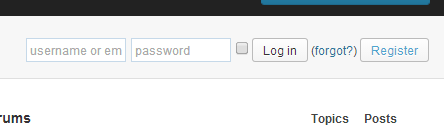
- Click on the “Add New” button next to the forum’s title to start a new post.

How to properly phrase a request for help
When starting a new post, it is important to give it a title that will clearly convey what help you are seeking.
Here is an example of a properly phrased request for help:

Anyone viewing the forums can tell at a glace what problem this user is having and if they are able to assist them.
A properly phrased request for help means it is more likely to get a response. Avoid overly general titles like “Looking for help!” or “I’m getting an error” as these are more likely to be ignored.
How to Answer Forum Questions
To answer a forum question, simply log in and click on the title of the post you wish to answer. This will bring you you to a screen that will allow you to reply to the question asked.

Finding posts that have a fewer number of replies will usually be more beneficial than responding to a post that has a large number of replies. While there’s nothing wrong with adding your voice to the conversation, there’s a better chance that the poster has already found the help they were looking from from a previous response.
Putting It All Together
WordPress.org’s forums can be a very powerful and helpful resource. By following the steps detailed in this post, you can not only find help to issues you are having with WordPress but also help strengthen the community by helping to solve the problems of others as well.
Here are some helpful articles to guide you through the WordPress Support Forums.